Radarcape:CapeFinder: Difference between revisions
imported>Martin No edit summary |
imported>Martin No edit summary |
||
| (18 intermediate revisions by the same user not shown) | |||
| Line 1: | Line 1: | ||
{{#seo: | {{#seo: | ||
|title=Find your | |title=Find your Radarcapes with CapeFinder | ||
|titlemode=replace | |titlemode=replace | ||
|keywords=radarcape,capefinder,installation,guide,help,support | |keywords=radarcape,capefinder,installation,guide,help,support | ||
| Line 16: | Line 16: | ||
==About CapeFinder== | ==About CapeFinder== | ||
[[File:CapeFinder1.png|300px|thumb|right|CapeFinder on Windows]] | |||
CapeFinder is a small and easy to use tool that provides a neat overview of your local Radarcapes. It also shows additional information including IP-Address, Hostname, Software-Version and MAC-Address. You can easily access your Radarcapes webpage with a double click or copy its IP by pressing Ctrl+C. See 'features' for more. | |||
Do you have some great ideas or would like to have additional functionality? Feel free to contact me at [email protected]. | |||
Do you have some great ideas or would like to have additional functionality? Feel free to contact me at | |||
| Line 32: | Line 26: | ||
Download the latest version and run it. | Download the latest version and run it. | ||
Hint: You need to allow network access to make CapeFinder able to do its work | Hint: You need to allow network access to make CapeFinder able to do its work. | ||
==Features== | ==Features== | ||
CapeFinder automatically detects your network configuration and finds connected Radarcapes. | |||
Standard controls: | |||
* Double click IP-Address: open | * Double click IP-Address: open selected Radarcape in default browser. (via its current IP-Address) | ||
* Double click hostname: does the same but uses the hostname. '''Requires a working DNS-Server'''. | * Double click hostname: does the same but uses the hostname. '''Requires a working DNS-Server'''. | ||
* Ctrl+C: copy | * Ctrl+C: copy selected Radarcapes' IP-Address to clipboard. | ||
* Click column names: sort all entries. Click twice to sort in reverse order. | |||
Advanced controls: | |||
* F5: manually trigger the automatic scanning. | * F5: manually trigger the automatic scanning. | ||
* F6: | * F6: re-scan local network adapters. Use that if you connect a new adapter during runtime. | ||
* F7: check | * F7: manually check for update | ||
* Double click console message: copy all messages to clipboard. | |||
== | ==Requirements== | ||
* | * Radarcapes must run on firmware version 161030 or newer. | ||
* CapeFinder | * Your firewall has to allow CapeFinder network access. Add an exception if necessary. | ||
* Currently only Windows is supported. | |||
| Line 63: | Line 59: | ||
Note: If you do not know what this is about you probably can just proceed to downloads. | Note: If you do not know what this is about you probably can just proceed to downloads. | ||
* | * Only radarcapes within the same subnets as your PC can be found. | ||
* CapeFinder does not support IPv6 for now. | * CapeFinder does not support IPv6 for now. | ||
* All involved network knots have to allow multicast messages. That includes | * All involved network knots have to allow multicast messages. That includes for example Router, WLAN-Repeater, Access-Points, Network-Bridges and VPN-Connections. | ||
==Known Issues== | |||
* Opening the webpage via DNS does not work: that happens when you do not have an DNS-Server in your network or it does not work properly. Use the IP method instead. | |||
* 'n/a' is shown instead of the real MAC-Address: some older software combinations (Linux and RC-Firmware) do not support gathering the MAC yet. This should be gone after updating both. | |||
==Downloads== | ==Downloads== | ||
Windows: [http://www.modesbeast.com/download/download.php?f=CapeFinder-1.0.0.0-win32.exe&a=BeastWiki CapeFinder-1.0.0.0-win32] <br> | |||
CapeFinder-1.0.0.0-win32.exe | |||
MD5: 6b5b17f2ff85a29ee716f68f4e54ed4a | |||
SHA512: 17154dc717f0d705ff271961a5cc90d4074b88f1ea2dcc974d8e9f7959aa6245160c50e6e438bd94e52881b39a753f5d708d4545eb68e8ee5574734263a7690b | |||
==Changelog== | |||
1.0.0.0: initial release | |||
Revision as of 13:07, 8 March 2017

|
Required computer skills to execute these tasks: Beginner |
About CapeFinder
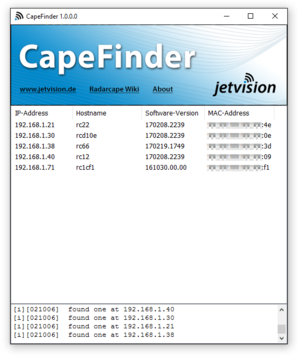
CapeFinder is a small and easy to use tool that provides a neat overview of your local Radarcapes. It also shows additional information including IP-Address, Hostname, Software-Version and MAC-Address. You can easily access your Radarcapes webpage with a double click or copy its IP by pressing Ctrl+C. See 'features' for more.
Do you have some great ideas or would like to have additional functionality? Feel free to contact me at [email protected].
How to use
Download the latest version and run it.
Hint: You need to allow network access to make CapeFinder able to do its work.
Features
CapeFinder automatically detects your network configuration and finds connected Radarcapes.
Standard controls:
- Double click IP-Address: open selected Radarcape in default browser. (via its current IP-Address)
- Double click hostname: does the same but uses the hostname. Requires a working DNS-Server.
- Ctrl+C: copy selected Radarcapes' IP-Address to clipboard.
- Click column names: sort all entries. Click twice to sort in reverse order.
Advanced controls:
- F5: manually trigger the automatic scanning.
- F6: re-scan local network adapters. Use that if you connect a new adapter during runtime.
- F7: manually check for update
- Double click console message: copy all messages to clipboard.
Requirements
- Radarcapes must run on firmware version 161030 or newer.
- Your firewall has to allow CapeFinder network access. Add an exception if necessary.
- Currently only Windows is supported.
Technical Limitations
Note: If you do not know what this is about you probably can just proceed to downloads.
- Only radarcapes within the same subnets as your PC can be found.
- CapeFinder does not support IPv6 for now.
- All involved network knots have to allow multicast messages. That includes for example Router, WLAN-Repeater, Access-Points, Network-Bridges and VPN-Connections.
Known Issues
- Opening the webpage via DNS does not work: that happens when you do not have an DNS-Server in your network or it does not work properly. Use the IP method instead.
- 'n/a' is shown instead of the real MAC-Address: some older software combinations (Linux and RC-Firmware) do not support gathering the MAC yet. This should be gone after updating both.
Downloads
Windows: CapeFinder-1.0.0.0-win32
CapeFinder-1.0.0.0-win32.exe MD5: 6b5b17f2ff85a29ee716f68f4e54ed4a SHA512: 17154dc717f0d705ff271961a5cc90d4074b88f1ea2dcc974d8e9f7959aa6245160c50e6e438bd94e52881b39a753f5d708d4545eb68e8ee5574734263a7690b
Changelog
1.0.0.0: initial release