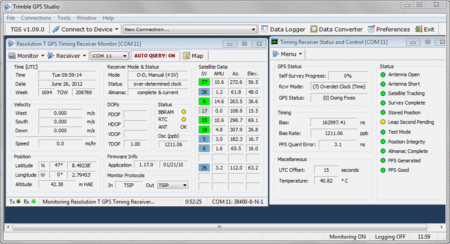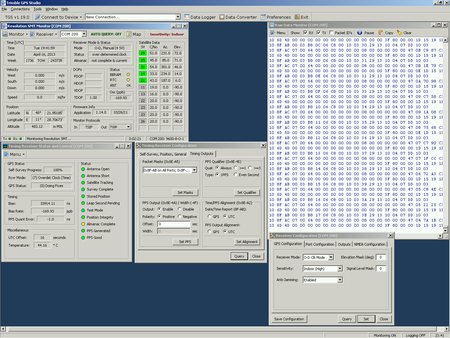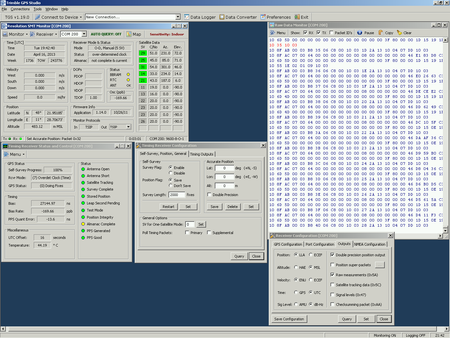Radarcape:Trimble GPS Studio: Difference between revisions
Jump to navigation
Jump to search
imported>Beastadmin No edit summary |
imported>Beastadmin No edit summary |
||
| (2 intermediate revisions by 2 users not shown) | |||
| Line 1: | Line 1: | ||
{{#seo: | |||
|title=Radarcape Trimble GPS Studio Howto | |||
|titlemode=replace | |||
|keywords=radarcape,trimble,gps,studio | |||
|description=How to use the Radarcape with Trimble GPS Studio | |||
}} | |||
{| | {| | ||
|[[File:Beginner.png|For Beginners]] | |[[File:Beginner.png|For Beginners]] | ||
|'' | |''Required computer skills to execute this task: Intermediate'' | ||
|} | |} | ||
| Line 10: | Line 17: | ||
* Download and install COM0COM and HUB4COM from their [http://www.sourceforge.net/projects/com0com/files/ Sourceforge page]. | * Download and install COM0COM and HUB4COM from their [http://www.sourceforge.net/projects/com0com/files/ Sourceforge page]. | ||
* Create one internal COM0COM link and rename the ports to COM numbers, e.g. COM100↔COM200. | * Create one internal COM0COM link and rename the ports to COM numbers, e.g. COM100↔COM200. | ||
* Execute in a command line | * Execute in a command line | ||
c:\Program Files\com0com\hub4com-2.0.0.0-386\com2tcp --baud 9600 --parity o \\.\com100 <your_rcd_hostname_eg_rc22> 10685 | |||
* Start Trimble Studio and connect to COM200 | * Start Trimble Studio and connect to COM200 | ||
'''Note 1:''' In the com2tcp command line above, beaglebone-3 may be replaced with the Beaglebone's DHCP or statically assigned IP address. If running Windows 7, as the com0com drivers are not signed, the following procedure may be used to place Windows 7 in test mode. | '''Note 1:''' In the com2tcp command line above, beaglebone-3 may be replaced with the Beaglebone's DHCP or statically assigned IP address. If running Windows 7, as the com0com drivers are not signed, the following procedure may be used to place Windows 7 in test mode. | ||
One editor has put this information in, but not the purpose when and where to use it: | One editor has put this information in, but not the purpose when and where to use it: | ||
Latest revision as of 11:11, 26 April 2015

|
Required computer skills to execute this task: Intermediate |
Accessing the GPS via PC Virtual Serial Port
The GPS module's serial data is streamed to TCP port 10685 and can be mirrored to any PC serial port with COM0COM/HUB4COM tools, so that Trimble Studio software can access and control it.
- Download and install COM0COM and HUB4COM from their Sourceforge page.
- Create one internal COM0COM link and rename the ports to COM numbers, e.g. COM100↔COM200.
- Execute in a command line
c:\Program Files\com0com\hub4com-2.0.0.0-386\com2tcp --baud 9600 --parity o \\.\com100 <your_rcd_hostname_eg_rc22> 10685
- Start Trimble Studio and connect to COM200
Note 1: In the com2tcp command line above, beaglebone-3 may be replaced with the Beaglebone's DHCP or statically assigned IP address. If running Windows 7, as the com0com drivers are not signed, the following procedure may be used to place Windows 7 in test mode.
One editor has put this information in, but not the purpose when and where to use it:
- Run command prompt as administrator
- Enter the command bcdedit -set TESTSIGNING ON
- Reboot (Windows will place a “test Mode” note on the bottom right of the desktop)
After the connection with the Trimble GPS is established, one should see a screen like this:
These two pictures show the correct initalisation of the Trimble SMT module: