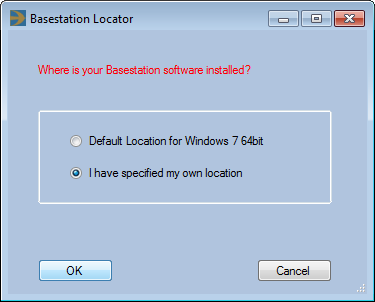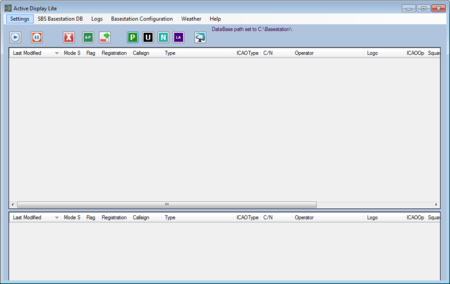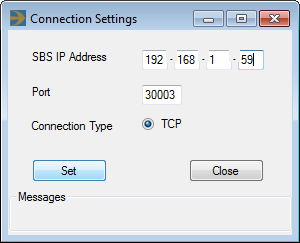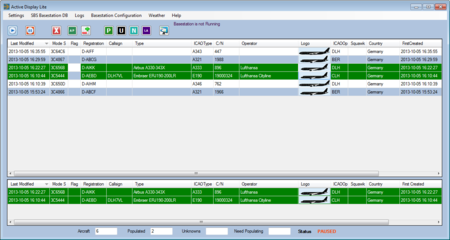Radarcape:Active Display Lite: Difference between revisions
Jump to navigation
Jump to search
imported>Beastadmin No edit summary |
imported>Beastadmin No edit summary |
||
| (One intermediate revision by the same user not shown) | |||
| Line 1: | Line 1: | ||
{{#seo: | |||
|title=Radarcape Active Display Lite Howto | |||
|titlemode=replace | |||
|keywords=radarcape,active,display,lite | |||
|description=How to use the Radarcape with Active Display Lite | |||
}} | |||
{| | {| | ||
|[[File:Beginner.png|For Beginners]] | |[[File:Beginner.png|For Beginners]] | ||
| Line 6: | Line 13: | ||
=Active Display Lite= | =Active Display Lite= | ||
ADL REQUIRES BASESTATION SOFTWARE TO RUN ON PC. | |||
FREQUENT ADL CRASHES REPORTED BY USERS. | |||
==Download Resources== | ==Download Resources== | ||
Latest revision as of 18:33, 5 June 2015

|
Required computer skills to execute this task: Beginner |
Active Display Lite
ADL REQUIRES BASESTATION SOFTWARE TO RUN ON PC. FREQUENT ADL CRASHES REPORTED BY USERS.
Download Resources
- Download Basestation.sqb file from http://pp-sqb.mantma.co.uk.
- Download Active Display Lite installer from http://www.gatwickaviationsociety.org.uk.
Installation and Configuration
- Extract the basestation.sqb file from the archive (e.g., to c:\basestation\basestation.sql)
- Extract the Active Display Lite archive and execute setup.exe.
- Select I have specified my own location" and commit with Ok.
- Choose the directory in which you have saved Basestation.sqb in the file browser dialog.
- Go to Settings => Receiver...
- Set SBS IP Address to the address of your Radarcape.
- Leave the Port set to 30003.
- Commit settings with Set.
- Close the dialog with Close.
- Start airspace observation by clicking the "play" symbol.
- Enjoy Active Display Lite.