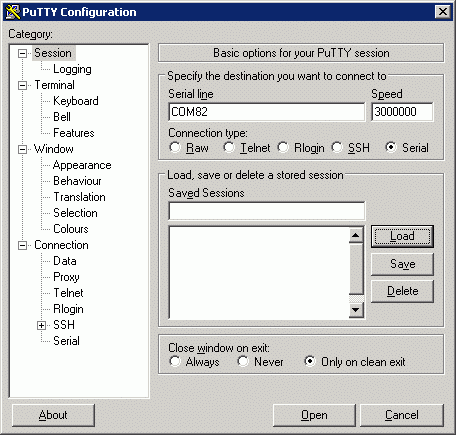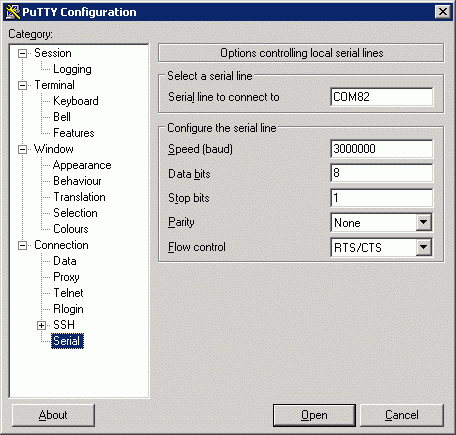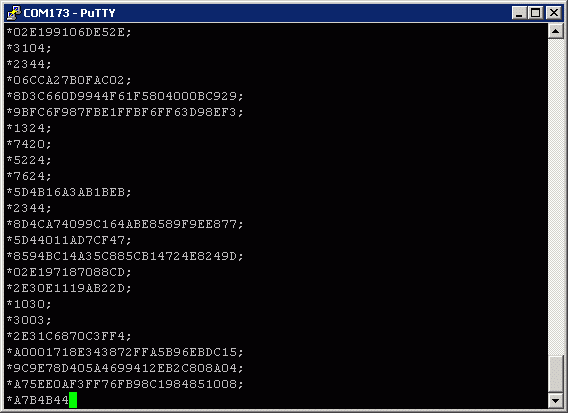Mode-S Beast:Putty Diagnosis: Difference between revisions
Jump to navigation
Jump to search
imported>Beastadmin Created page with "Putty is a very simple but versatile COM port and TCP/SSH terminal application. I recommend using AVR format when doing diagnostics with Putty, so DIP#3 should be in open posi..." |
imported>Beastadmin No edit summary |
||
| Line 17: | Line 17: | ||
Now start Putty and fill the fields like shown here - of course with your COM port number: | Now start Putty and fill the fields like shown here - of course with your COM port number: | ||
[[File:Putty1.gif | [[File:Putty1.gif|Putty 1]] | ||
Then click on "Serial", which is the last item of the left side menu and enable flow control "RTS/CTS": | Then click on "Serial", which is the last item of the left side menu and enable flow control "RTS/CTS": | ||
[[File:Putty2.gif | [[File:Putty2.gif|Putty 2]] | ||
Finally press "Open" and you should see this: | Finally press "Open" and you should see this: | ||
[[File:Putty3.gif | [[File:Putty3.gif|Putty 3]] | ||
Latest revision as of 16:20, 29 November 2013
Putty is a very simple but versatile COM port and TCP/SSH terminal application. I recommend using AVR format when doing diagnostics with Putty, so DIP#3 should be in open position.
You only need to download the executable from their web page.
| For Windows on Intel x86 | ||||
|---|---|---|---|---|
| PuTTY: | putty.exe | (or by FTP) | (RSA sig) | (DSA sig) |
Maybe you want to put it into the same folder as you have stored the USB updater executable?
Now start Putty and fill the fields like shown here - of course with your COM port number:
Then click on "Serial", which is the last item of the left side menu and enable flow control "RTS/CTS":
Finally press "Open" and you should see this: