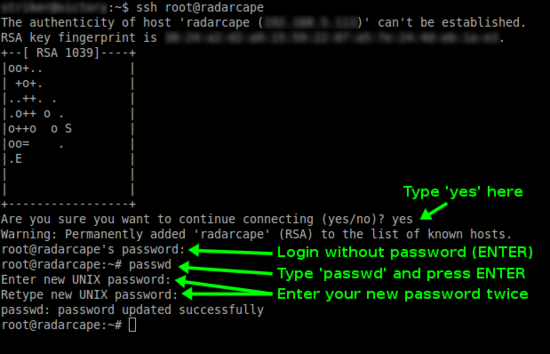Radarcape:Installation Guide: Difference between revisions
imported>Dl4mea |
imported>Dl4mea |
||
| Line 48: | Line 48: | ||
Scope: Maintenance, Security | Scope: Maintenance, Security | ||
===Configuration Interfaces=== | ===Advanced Configuration Interfaces=== | ||
There are two ways how to connect to the Linux system: | There are two ways how to connect to the Linux system: | ||
Revision as of 07:27, 15 November 2013

|
The tasks described in this manual require little to medium Unix/Linux experience. |
Connect Radarcape Hardware
Plug the following connectors into the Radarcape
- Mode-S antenna
- GPS antenna
- Ethernet/LAN cable
- Power cable
Connect the power supply with the electrical outlet.
Software Configuration
Some words about the Radarcape as a network device - the hostname or DNS name
In an network environment there are basically two ways how to access a device
- IP address, something like 192.168.1.157
- hostname, which is a text string, a given name
The IP address is given to your device during startup from either a DHPC server or from predefined fixed settings. Mostly your DSL or internet router is also working as DHCP. You can look into your router's user interface, IP list, in order to obtain the Radarcape's IP address. Mind that the IP address is only unique in your network segment. If behind a firewall or router, your devices might be summarized under one common and different IP address. That is when port mapping plays a role.
Fixed IP addresses are currently only available by reconfiguring the Linux, you will find plenty of information here in the internet. Mind that the Radarcape normally runs with Linux 3.8 or later.
The hostname or DNS name is a given name that is stored internally in your device (it is located in the file /etc/hostname). During the process of getting the IP address, the devices tells the DHCP server its name. If there is no label on the back side of your Radarcape, the hostname is always radarcape (or, if forgotten to set, beaglebone). Other names might be rc<nn>, with <nn> beeing a number.
This is how you identify your device in the network. Take care on an probable issue with Windows, described here Radarcape:ConnectivityFailures
We will develop a Radarcape finder pretty soon, so you don't have do obtain it in this manual ways.
Basic Configuration
Scope: How to bring the Radarcape initially into work.
Software Configuration
Scope: Configuration of Radarcape from it's internal menue
Advanced Configuration
Scope: Maintenance, Security
Advanced Configuration Interfaces
There are two ways how to connect to the Linux system:
- SSH through the network
- Back side Mini USB connector
Set Root Password
In the default configuration, no password is set for the root user (administrator) on the Radarcape. We strongly advise you to set a password for security reasons. Please remind your password as there is currently no other password recovery method than creating a new SD card image for your Radarcape.
First you must login to your Radarcape via SSH.
- Windows users can use the free SSH client Putty.
- Linux/Unix users may use SSH from the command line.
Please replace rs11.home with the DNS name or IP address of your personal Radarcape.
An initial root password has not been set. Therefore, you can login with user root and no password.
After you have logged in on your Radarcape, you can set a new root password with the following command:
passwd
The message passwd: password updated successfully will indicate that the new password has been set.