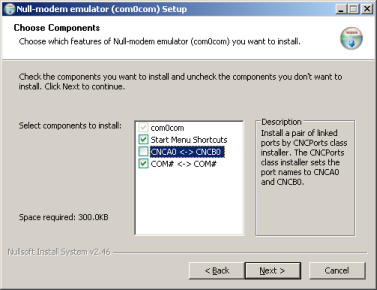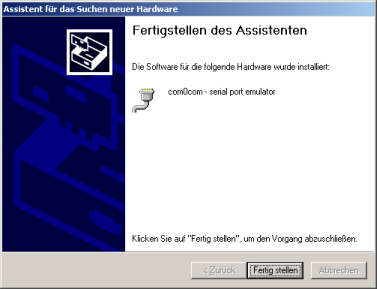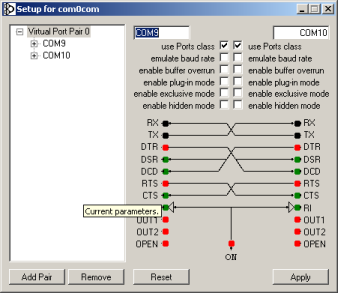Radarcape:ADSBScope
ADSB-Scope using TCP Data Stream
Therefore, you need below virtual COM port, and then you simply use one side of the com0com link pair for TCP, the other one for ADSB-Scope.
Setting up a virtual COM port in Windows
The Radarcape, as mentioned above, outputs data on TCP data streams. If applications do not offer a TCP connection to the device, this TCP data stream must be converted to a virtual COM port. We suggest the free COM0COM toolset for this.
COM0COM Installation
Shown here for Windows XP (german version) - maybe someone can make Youtube videos for this process? If below description is not what you are looking for, have a parallel visit to [1]
- Download the COM0COM package from [2]
- Unzip the archive
- Within setup, uncheck the CNCA0↔CNCB0 pair, since this is not needed
- When beeing asked that this is a non-signed driver, accept
- When beeing asked if the system should look on the internet for updates, say “no”, otherwise let it search for the correct driver on the local harddisk.
- When ready, the installation will finish with this message:
- You don't need to “launch setup”, in device manager the two ports beeing created will appear this way (COM9 and COM10):
More explanation: Now there is a virtual link. If you have two applications that each has a serial port for data input or output, they can be linked togeher, one using COM9, the other one using COM10. In the COM0COM setup it looks like this:
- One of the two COM ports is used for the application that needs the serial data, recommended here is COM9
- The other COM port needs a connection to the TCP data stream from the Radarcape. Therefore, download the com2tcp-1.3.0.0-386.zip package.
- Unzip the archive and copy com2tcp.exe best to the same folder as com0com, most probable C:\Program Files\com0com
- For Mode-S/AC data streams, open a windows command line and enter this line (modify port for the selected quality of service).
The command window is just good to see the error messages if such appear, later you can use any command line tool, like I do with the command line of Total Commander
"c:\Program Files\com0com\com2tcp" --baud 3000000 \\.\com10 beaglebone-3 10002
If in parallel you want to read in the TCP stream from the GPS port:
- Install a 2nd COM pair with com0com setup
- Install Trimble Studio
- One of the new COM ports then is used for Trimble Studio, the other one for a new TCP connection
- The command for com2tcp is
"c:\Program Files\com0com\com2tcp" --baud 9600 --parity o \\.\<COM_PORT> beaglebone-3 10685