Radarcape:CapeFinder

|
Required computer skills to execute these tasks: Beginner |
About CapeFinder
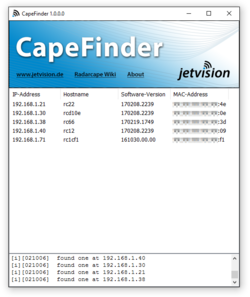
CapeFinder is a small and easy to use tool that provides a neat overview of your local Radarcapes. It also shows additional information including IP-Address, Hostname, Software-Version and MAC-Address. You can easily access your Radarcapes webpage with a double click or copy its IP by Pressing Ctrl+C. See 'features' for more.
Do you have some great ideas or would like to have additional functionality? Feel free to contact me at [email protected].
How to use
Download the latest version and run it.
Hint: You need to allow network access to make CapeFinder able to do its work.
Features
CapeFinder automatically detects your network configuration and finds connected Radarcapes.
Standard controls:
- Double click IP-Address: open selected Radarcape in default browser. (via its current IP-Address)
- Double click hostname: does the same but uses the hostname. Requires a working DNS-Server.
- Ctrl+C: copy selected Radarcapes' IP-Address to clipboard.
- Click column names: sort all entries. Click twice to sort in reverse order.
Advanced controls:
- F5: manually trigger the automatic scanning.
- F6: re-scan local network adapters. Use that if you connect a new adapter during runtime.
- F7: manually check for update
- Double click console message: copy all messages to clipboard.
Requirements
- Radarcapes must run on firmware version 161030 or newer.
- Your firewall has to allow CapeFinder network access. Add an exception if necessary.
- Currently only Windows is supported.
Technical Limitations
Note: If you do not know what this is about you probably can just proceed to downloads.
- Only radarcapes within the same subnets as your PC can be found.
- CapeFinder does not support IPv6 for now.
- All involved network knots have to allow multicast messages. That includes for example Router, WLAN-Repeater, Access-Points, Network-Bridges and VPN-Connections.
Downloads
(download is coming soon)
Changelog
1.0.0.0: initial release