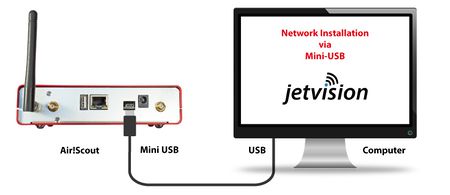Air!Scout:Network Connectivity
Air!Scout Network Connectivity
USB Network
Air!Scout provides USB network connectivity. On Windows 7, Windows 10, IOS and Linux it will install a network adapter. In this mode, Air!Scout is accessible under http://air-scout.radar or http://192.168.73.1
This is the easiest way for users of above operating system to access and configure the Air!Scout.
Note: In order to get the 2D maps, either the host PC must have an internet connection or the Air!Scout has to be connected to internet via wired LAN or as a WiFi Client.
LAN Network Connection
As a regular network device, Air!Scout can be connected to a ethernet LAN. By default it uses DHCP and is accessible under http://air-scout.local http://air-scout.fritz.box or under its IP address, which can be monitored in the OLED screen. Static IP address can be configured in the web configuration menu, too.
WiFi Client Connection
Bild: AirScout mit WiFi-Antenne, WiFi Router
In order to avoid network cables, or whereever a LAN cable is not feasible, Air!Scout is able to connect as a client to a wireless network. The configuration dialogue provides the network SSID and password. Static WiFi IP address is possible, too.
Bild: Wireless Client configuration dialog
Note: In order to get the 2D maps, either the host PC must have an internet connection or the Air!Scout has to be connected to internet via wired LAN or as a WiFi Client.
WiFi Access Point Connection
Bild: AirScout mit WiFi-Antenne, Tablet oder Handy als Device
Air!Scout can be configured to work as a WiFi access point. Mobile devices or laptops then can connect to the Air!Scout directly. In this mode, Air!Scout is accessible under http://air-scout.radar or http://192.168.73.1. The SSID and password of the network that becomes created can be set up in the configuration dialog.
Bild: Wireless Access Point configuration dialog
Note: In order to get the 2D maps, either the host PC must have an internet connection or the Air!Scout has to be connected to internet via wired LAN or as a WiFi Client.