Radarcape:Fixed IP Address: Difference between revisions
Jump to navigation
Jump to search
imported>Dl4mea |
imported>Dl4mea |
||
| Line 14: | Line 14: | ||
* A micro USB connector on the back side, next to the antenna connectors. This allows you to connect to the service interface or ''linux console''. Lets use the word '''console''' from now on. | * A micro USB connector on the back side, next to the antenna connectors. This allows you to connect to the service interface or ''linux console''. Lets use the word '''console''' from now on. | ||
Take a standard USB cable and connect the back side USB. Check in the device manager (german: Geräte-Manager) that a COM port becomes created. | |||
{| | |||
|[[File:Devman_wo_com.jpg|314px|thumb|Device Manager view without a Radarcape console COM port]] | |||
|[[File:Devman_w_com.jpg|314px|thumb|Device Manager view without a Radarcape console COM port]] | |||
|} | |||
Parameters of this COM port are 115200Bit/sec 8N1. | |||
* If it does, skip the FTDI driver installation. | * If it does, skip the FTDI driver installation. | ||
* If not, perform the FTDI driver installation and check if the COM port appears. | * If not, perform the FTDI driver installation and check if the COM port appears. | ||
| Line 23: | Line 30: | ||
From the [http://www.ftdichip.com/Drivers/VCP.htm link FTDI driver web page], download the driver that fits to your system and install it. You should then see the COM port that becomes created from the Radarcape.<br> | From the [http://www.ftdichip.com/Drivers/VCP.htm link FTDI driver web page], download the driver that fits to your system and install it. You should then see the COM port that becomes created from the Radarcape.<br> | ||
Note: On the right side, in the 'Comments' column, there is a downloadable install package, which might be easier to use. | Note: On the right side, in the 'Comments' column, there is a downloadable install package, which might be easier to use. | ||
=====Download and execute Putty terminal===== | |||
Revision as of 20:21, 10 March 2014
Fixed IP Address / Direct Network Connection without DHCP
NOTE! This is unusal and not the regular case. It may be necessary in these cases:
- You do not have a DHCP in your network
- You want to use a fixed IP address by whatever means
- You want to connect your Radarcape directly to your PC. For example, your PC connects to the internet router via WLAN and your Radarcape shall connect directly to the PC via Ethernet cable. (Note: In that case it might be possible that you connect the Radarcape to the Router, and then access it via WLAN and via Router, but it might fail)
If you are not sure what you're doing, better ask the Radarcape team for assistance.
Accessing the Service Interface
The Radarcape has 2 USB connectors:
- A standard USB type A on the front panel, e.g. for memory sticks or other extensions
- A micro USB connector on the back side, next to the antenna connectors. This allows you to connect to the service interface or linux console. Lets use the word console from now on.
Take a standard USB cable and connect the back side USB. Check in the device manager (german: Geräte-Manager) that a COM port becomes created.
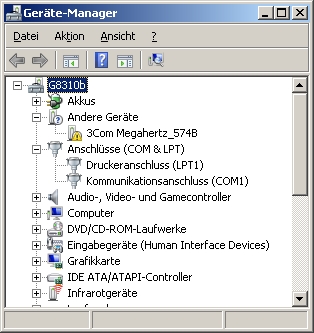 |
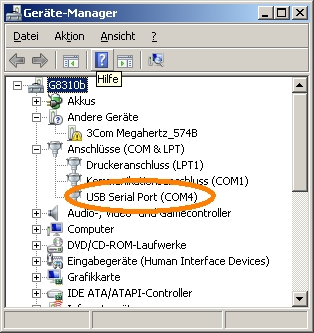 |
Parameters of this COM port are 115200Bit/sec 8N1.
- If it does, skip the FTDI driver installation.
- If not, perform the FTDI driver installation and check if the COM port appears.
Install FTDI drivers
From the link FTDI driver web page, download the driver that fits to your system and install it. You should then see the COM port that becomes created from the Radarcape.
Note: On the right side, in the 'Comments' column, there is a downloadable install package, which might be easier to use.