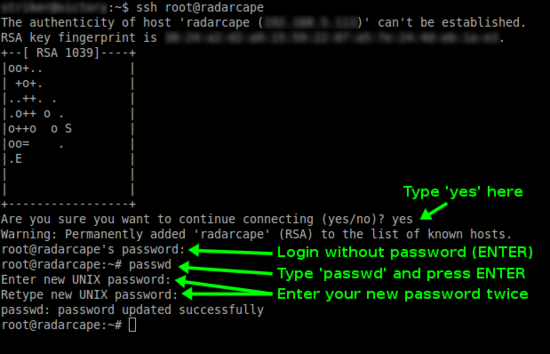Radarcape:Installation Guide: Difference between revisions
imported>Beastadmin No edit summary |
imported>Beastadmin No edit summary |
||
| Line 1: | Line 1: | ||
[[File:Beginner.png|For Beginners]] | |||
=Connect Radarcape Hardware= | =Connect Radarcape Hardware= | ||
Revision as of 18:51, 6 October 2013
Connect Radarcape Hardware
Plug the following connectors into the Radarcape
- Mode-S antenna
- GPS antenna
- Ethernet/LAN cable
- Power cable
Connect the power supply with the electrical outlet.
Software Configuration
Get DNS Name and IP Address of the Radarcape
The Radarcape obtains its IP address via DHCP. Usually, the Internet router provides DHCP services in small networks (e.g., home network) and a list of distributed IP addresses can be obtained via its web interface.
Set Root Password
In the default configuration, no password is set for the root user (administrator) on the Radarcape. We strongly advise you to set a password for security reasons. Please remind your password as there is currently no other password recovery method than creating a new SD card image for your Radarcape.
First you must login to your Radarcape via SSH.
- Windows users can use the free SSH client Putty.
- Linux/Unix users may use SSH from the command line.
Please replace rs11.home with the DNS name or IP address of your personal Radarcape.
An initial root password has not been set. Therefore, you can login with user root and no password.
After you have logged in on your Radarcape, you can set a new root password with the following command:
passwd
The message passwd: password updated successfully will indicate that the new password has been set.