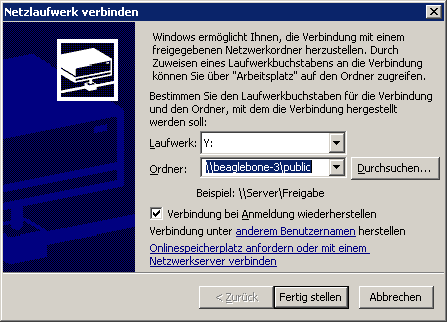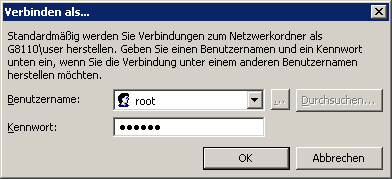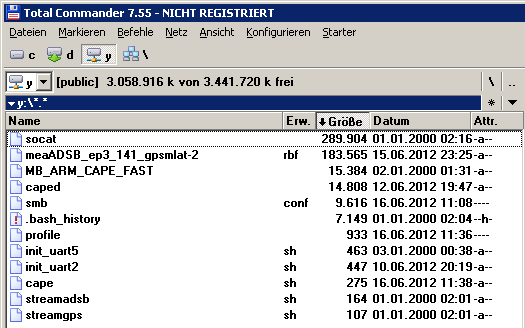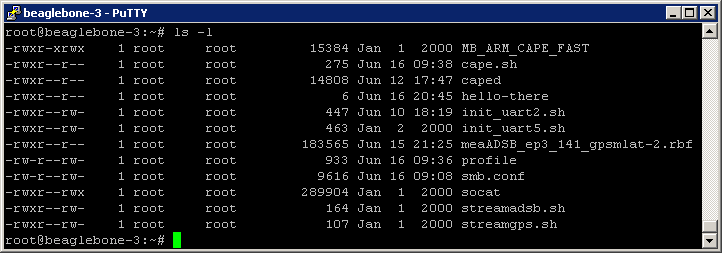Radarcape:Samba on Beaglebone: Difference between revisions
imported>Beastadmin (Created page with "First, you need to edit ''/etc/samba/smb.conf''. Use ''vi /etc/samba/smb.conf'' from the command line. With the vi command ''/public'' (with a dash, press ''n'' for next locat...") |
imported>Dl4mea No edit summary |
||
| (6 intermediate revisions by 3 users not shown) | |||
| Line 1: | Line 1: | ||
{| | |||
|[[File:Expert.png|For Experts]] | |||
|''Required Linux/Unix skills to execute this task: Advanced'' | |||
|} | |||
If not already done, install the samba package: | |||
<source lang="bash"> | |||
opkg install samba | |||
</source> | |||
First, you need to edit ''/etc/samba/smb.conf''. Use ''vi /etc/samba/smb.conf'' from the command line. With the vi command ''/public'' (with a dash, press ''n'' for next location, search for the section [public] and edit it to look like this: | First, you need to edit ''/etc/samba/smb.conf''. Use ''vi /etc/samba/smb.conf'' from the command line. With the vi command ''/public'' (with a dash, press ''n'' for next location, search for the section [public] and edit it to look like this: | ||
| Line 20: | Line 31: | ||
then type in a (simple) password, which of course you should remember properly. | then type in a (simple) password, which of course you should remember properly. | ||
After that, you can mount a network drive from Windows to the Beaglebone. The identification on Windows is \\ | After that, you can mount a network drive from Windows to the Beaglebone. The identification on Windows is \\radarcape\public and the account that you have to use is root and your <password>. We're doing that with Total Commander, using '''Network''' → '''Connect Network Drive''' ending up like this: | ||
[[File:Networkmount1.png|Network Mount - Screenshot 1]] | [[File:Networkmount1.png|Network Mount - Screenshot 1]] | ||
[[File:Networkmount2.png|Network Mount - Screenshot 2]] | [[File:Networkmount2.png|Network Mount - Screenshot 2]] | ||
[[File:Networkmount3.png|Network Mount - Screenshot 3]] | [[File:Networkmount3.png|Network Mount - Screenshot 3]] | ||
Latest revision as of 05:54, 20 June 2015

|
Required Linux/Unix skills to execute this task: Advanced |
If not already done, install the samba package:
opkg install samba
First, you need to edit /etc/samba/smb.conf. Use vi /etc/samba/smb.conf from the command line. With the vi command /public (with a dash, press n for next location, search for the section [public] and edit it to look like this:
[public]
comment = home root
path = /home/root
public = yes
writable = yes
printable = no
guest ok = no
In order to get network access from a Windows PC to the Beaglebone, samba needs some configuration. Even if a user root already exists on the Beaglebone, it must be added for Samba separately:
smbpasswd -a root
then type in a (simple) password, which of course you should remember properly.
After that, you can mount a network drive from Windows to the Beaglebone. The identification on Windows is \\radarcape\public and the account that you have to use is root and your <password>. We're doing that with Total Commander, using Network → Connect Network Drive ending up like this:
Then, as a test, please copy a dummy file to the Beaglebone folder. I did so with the file “hello-there”. On a command window on Beaglebone, excute a ls -l and check if the group and owner are both root and not nobody:nobody.
Link: Samba Documentation