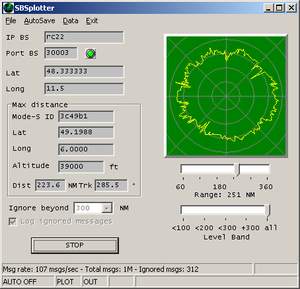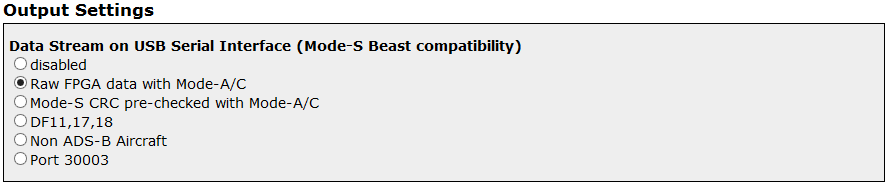Radarcape:Software Features
Radarcape Software Features
The Radarcape provides output of data in several levels:
- true raw data
- decoded data on a per frame basis (e.g. Port 30003)
- decoded data on summary basis (e.g. aircraftlist.json, deltadb.txt)
- web browser support (aircraft list, 2D map)
- 3D output (live KML data)
Web Based Aircraft Table
A list of received aircraft can be fetched via a build-in Web server. This list can be sorted ascending and descending in each column by simply clicking on the arrows. The distances are automatically calculated from aircraft positions and your GPS coordinates.
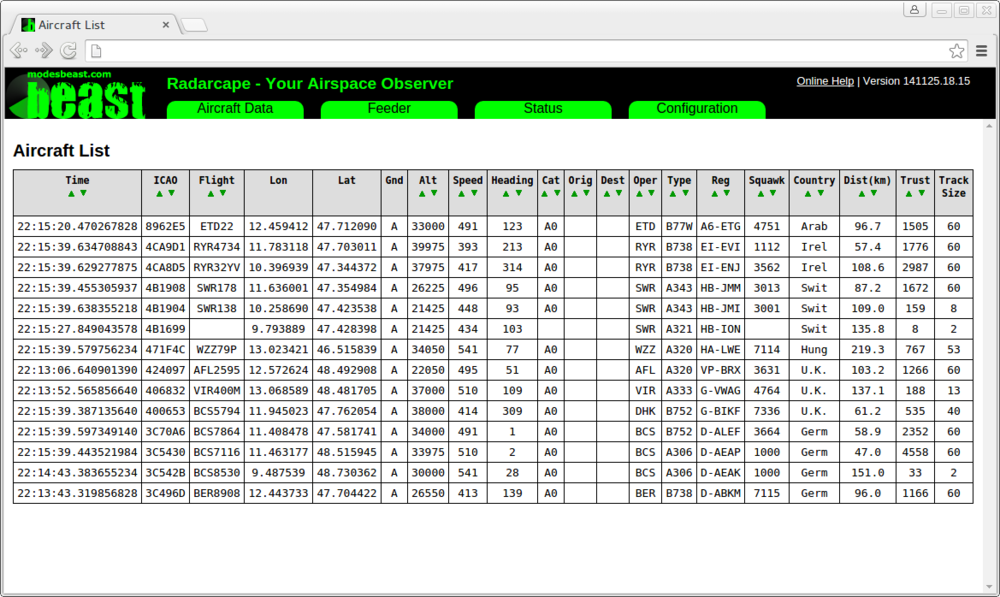
| Name | Description | Notes |
| Time (hh:mm:ss:ns) | Time of last message received from the aircraft | |
| ICAO | 24 bit ICAO hex ID unique identification of aircraft | |
| Flight | the Call Sign as it is transmitted from the aircraft itself | |
| Lon | Longitude | |
| Lat | Latitude | |
| Src | Source of Lat/Lon: A=ADSB M=MLAT | |
| GndAir | Aircraft is on ground (identified with GND bit or DF-18 messages) or airborne | |
| Alt | Altitude (feet) at 1013 mb | |
| VRate | Vertical rate in feet/min | |
| Speed | Ground Speed in knots | |
| Track | Direction that the aircraft is travelling in degrees true | |
| Cat | Cat A0..C5 are transmitted by aircraft in Mode-S messages | |
| Orig | Origin of flight | taken from database, perform Maintenance -> Update flight routes database |
| Destin | Destination of flight | taken from database, perform Maintenance -> Update flight routes database |
| Oper | Flight operator | taken from database, perform Maintenance -> Update flight routes database |
| Type | Aircraft Type | taken from database, perform Maintenance -> Update flight routes database |
| Reg | Registration of aircraft | taken from database, perform Maintenance -> Update base station database |
| Squawk | Squawk code as it is transmitted by aircraft in Mode-S messages | |
| Country | Country that the aircraft is registered for, indicated through the upper bits in the ICAO hex id | |
| Distance | Distance to the observer if its Lat, Lon is either valid by manual entry in configuration or determined by GPS | |
| Trust | Number of highly trustable DF-11 or DF-17/18 messages per aircraft. Used to desinguish ghosts, as true aircraft quickly raise this number while ghosts stay at 1 | |
| Track Size | Length of the track in 2D 3D display in 5sec sequence track points |
Live 2D Output
All received aircrafts with a known position are displayed on a 2D map in your Web browser.
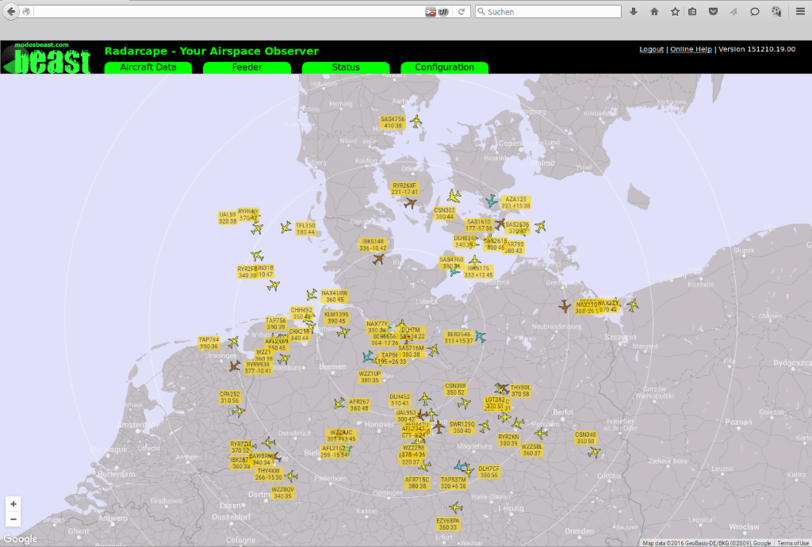
Live 3D Output (KML/KMZ Output)
Google Earth can be attached to the Radarcape via KML/KMZ files.

An aircraft over Augsburg Airport

DeltaDB Service
The DeltaDB service can be accessed via http://radarcape/deltadb.txt. It outputs a comma separated list of all changes in the internal aircraft list since the last call or a specified time. This is an efficient replacement of port 30003 functionalities.
Aircraft List JSON Service
All data contained in the aircraft list can also be downloaded in JavaScript Object Notation (JSON). The file format can be used by other applications to access aircraft list data using the Hyper Text Transfer Protocol (HTTP) protocol.
The Aircraftlist JSON Service can be accessed via http://radarcape/aircraftlist.json.
Data Streaming to Network (TCP)
- TCP port 10002: This is a CRC-checked mirror of the data as it comes from the FPGA, DF-11, DF-17 and DF-18. Includes Mode-A/C data with respect to the configuration setting.
- TCP port 10003: Binary formatted raw data with all Modes-S data formats CRC-prechecked (eliminates transmission of the erroneous frames, reduces load on the network). All data from the FPGA is disassembled into messages and verified if correct.
- TCP port 10004: Binary formatted raw data, pre-checked DF-11, DF-17 and DF-18 only: minimum load for the transmission path but contains most information. No Mode-A/C data.
- TCP port 10005: Binary formatted raw data, only raw data frames of those aircraft where the location (latitude and longitude) is unknown. Used for special MLAT purposes. No Mode-A/C data.
The binary and AVR raw data formats are identical to those of the Mode-S Beast and documented in Mode-S_Beast:Data_Output_Formats. For the Radarcape, there is one additional message that contains timestamp and FPGA configuration information, which is triggered by each 1PPS from the GPS module.
Port 30003 Service (TCP and USB-serial)
Port 30003 style output (e.g., for use with SBS Plotter) can be provided without the need of an additional application on your PC.
The Radarcape provides this data stream on TCP port 30003 as well as on the serial USB interface, even both at the same time are possible.
The format of the data output can be found in this document
The date in Port 30003 messages is always the Linux system date.
The timestamp instead is a GPS timestamp when the configuration is set to GPS timestamps and system time when the Radarcape operates in legacy 12 MHz time stamp mode.
Due to the low efficiency and high processor load caused by this protocol, please do not use Port 30003 unless really necessary.
A better way of getting the same data is the deltaDB service.
USB Serial Port Data Access
The Radarcape supports one selectable data stream out of following sources on a virtual serial port via the back side USB port:
- Raw FGPA data - including Mode-A/C data
- CRC pre-checked Mode-S with Mode-A/C data
- Mode-S Frame types DF-11, DF-17 and DF-18 only
- Mode-S Frames of all aircraft without a known location
- Port 30003 format
The output can be selected in the configuration menu. Due to processor load, it is recommended to keep this feature disabled when not required.
The setting can be changed on the fly and will apply without the need to reboot the Radarcape.
PC driver
The interface uses the Linux kernel's USB gadget serial driver. It will create a virtual serial COM port which you can identify in your device manager. An INF file is necessary in order to install it. This can be downloaded here: http://www.modesbeast.com/resources/g_serial.inf
The virtual serial port does not require any baud rate and handshake settings, it will work with any configuration.
Take care that when connecting you will get eventually two serial ports: One that provides access to the Linux console, and the one mentioned within this feature. If you have doubts which one to select, first try the higher number, or use a Putty terminal just to see which one outputs weird binary data (or port 30003 format if selected). The one that outputs a console screen on 115200 baud is the wrong one.
Restrictions on the PC Serial Driver
- Currently the serial interface works with Putty and and test applications on Windows. It did not work with PlanePlotter under XP.
- Note that even when a Radarcape receives power through the back side USB, you MUST connect the external +5 V for the receiver and decoder to operate.
- When powering on, the external +5 V power supply MUST be connected prior to connecting the USB cable.
Further information:
USB Gadget Kernel Documentation
Some usage and driver hints - this is where the INF file comes from.