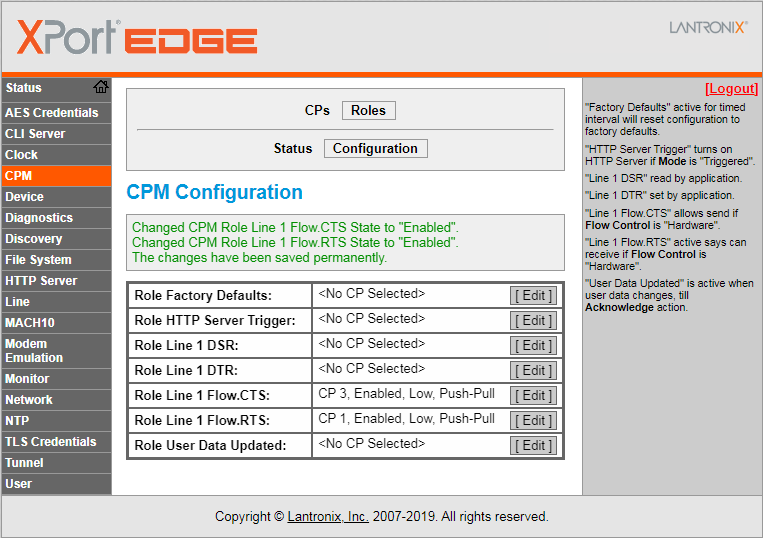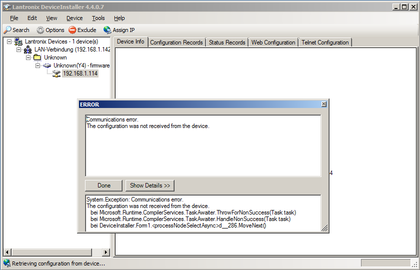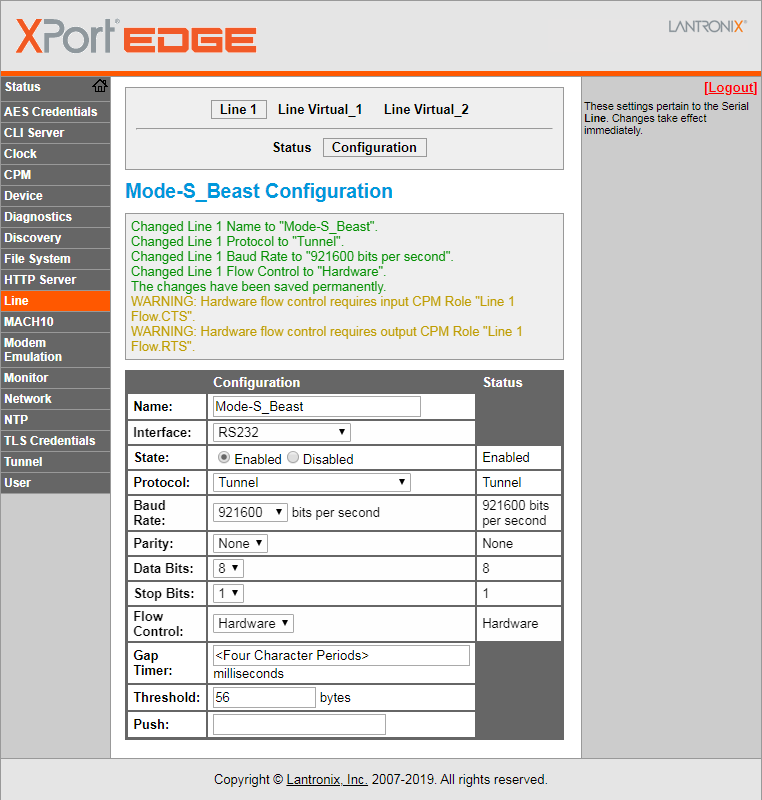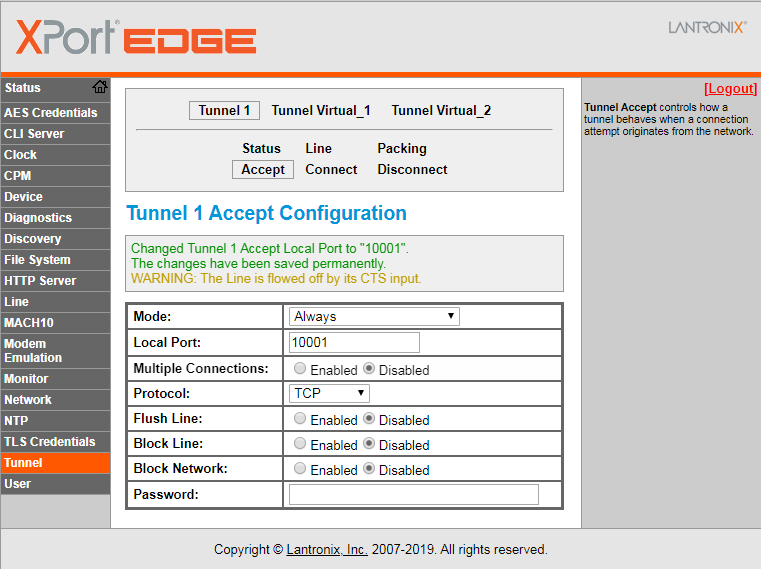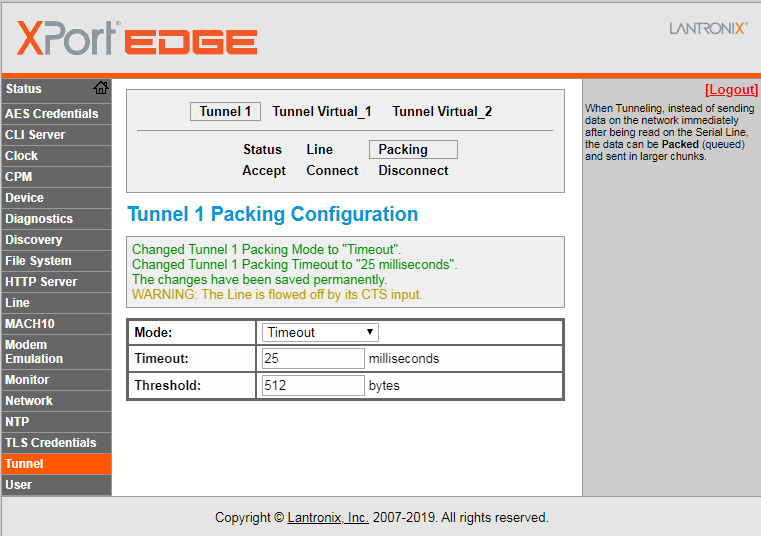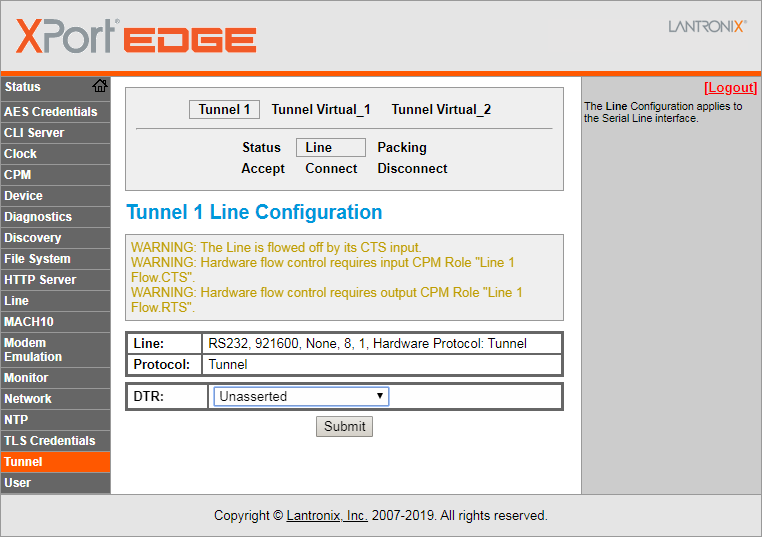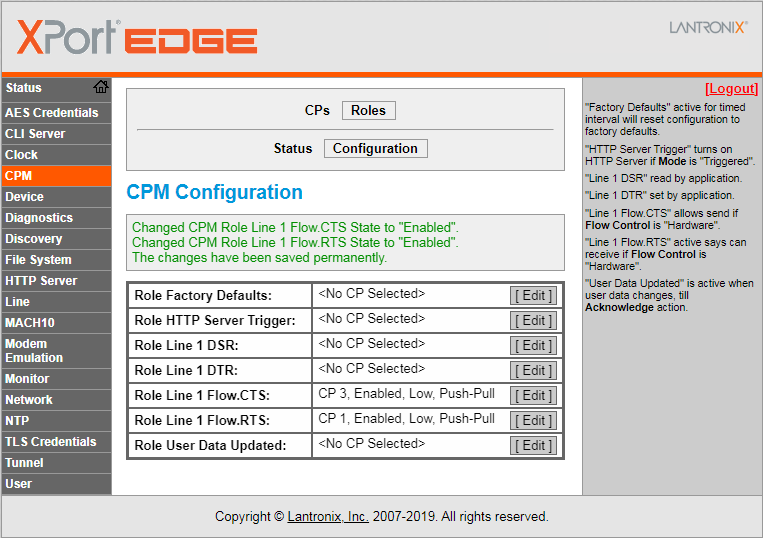|
|
| (2 intermediate revisions by the same user not shown) |
| Line 9: |
Line 9: |
| [[File:Device-installer-xport-edge.png|420px|Mode-S Beast - Lantronix Device Installer showing Xport Edge]]<p> | | [[File:Device-installer-xport-edge.png|420px|Mode-S Beast - Lantronix Device Installer showing Xport Edge]]<p> |
|
| |
|
| ==Setting up for UDP mode== | | ==Xport Edge Setup== |
|
| |
|
| This mode is used in order to directly transfer data from the Mode-S Beast over the network to Planeplotter.
| | Line Settings must specifiy the "Tunnel" Protocol in order to provide a transparent tunnel |
| For Xport use, it is quite essential to use the binary format, so DIP#3 must be ON.
| |
|
| |
|
| ===Planeplotter Setup===
| | [[File:Xport-Edge-010-Line-Settings.png|Xport Edge Line Menu Settings]] |
|
| |
|
| [[File:Xport-udp-pp-setup.gif|Xport UDP Planeplotter Setup]]
| | Tunnel is configured to the port 10001 |
|
| |
|
| ===Xport Network Setup===
| | [[File:Xport-Edge-020-Tunnel-Settings.png|Xport Edge Tunnel Accept Settings]] |
|
| |
|
| Before doing any other work, you need to set the CPU Performance Mode to '''High''', press '''OK''' and then '''Apply Settings'''
| | Tunnel Packing enabled so not every single byte causes a frame to be transmitted |
|
| |
|
| [[File:Xport-server-settings.gif|700px|Xport Server Settings]] | | [[File:Xport-Edge-025-Tunnel-Packing-Settings.png|Xport Tunnel Packing Settings]] |
|
| |
|
| ====Xport Network Settings====
| | Select hardware handshake |
|
| |
|
| '''Important Note:''' While configuring, you always have to press '''OK''' button at the bottom, plus '''Apply Settings''' in the left hand menu.
| | [[File:Xport-Edge-026-Tunnel-Line-Settings.png|Xport Edge Tunnel Hardware Handshake Settings]] |
|
| |
|
| [[File:Xport-network-settings.gif|700px|Xport Network Settings]]
| | Pin configurations for hardware handshake require configuration |
|
| |
|
| ===Xport Connection Settings===
| | [[File:Xport-Edge-030-CPM-Settings.png|Xport Edge Line Menu Settings]] |
| | |
| [[File:Xport-connection-settings.gif|700px|Xport Connection Settings]] | |
| | |
| ===Xport Serial Settings===
| |
| | |
| Mind that here I was using 230400 baud rate, however 921800 is recommended.
| |
| | |
| [[File:Xport-serial-settings.gif|700px|Xport Serial Settings]]
| |
| | |
| ==Setting up for TCP mode / COM port over Ethernet==
| |
| | |
| Newer versions of Planeplotter provide a direct TCP interface to the Xport, so data is not just streamed over the network but instead transmitted without loss and only if a device is connected.
| |
| | |
| ===Xport TCP Settings Example===
| |
| | |
| [[File:Xport-tcp-settings1.png|640px|Xport TCP Settings (1)]]<p>
| |
| [[File:Xport-tcp-settings2.png|640px|Xport TCP Settings (2)]]<p>
| |
| | |
| | |
| | |
| | |
| You can also interface the TCP to the [http://www.lantronix.com/device-networking/utilities-tools/com-port-redirector.html Lantronix Com Port Redirector], which installs a COM port for the application side.
| |
| | |
| ===Additional Hints===
| |
| | |
| * '''Factory reset without serial:'''<br>Telnet to port 9999. Then you get a simple console menue, much like the BIOS setup of your PC. Simply do a factory reset, save and exit, and after a moment you will have it back on factory defaults.
| |
| * '''Firmware upgrade of the Lantronix Xport:'''<br>There is a [http://ltxfaq.custhelp.com/app/answers/detail/a_id/1597 FAQ of Lantronix], but ensure that the hardware revision of the Lantronix matches to that.
| |
The Lantronix Xport Edge is not fully supported by Lantronix Device manager, instead it offers all configuration on its internal web pages.
Lantronix Device Installer
Lantronix Device Installer can only show the IP address of the Xport Edge:
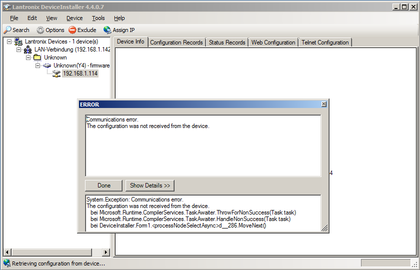
Xport Edge Setup
Line Settings must specifiy the "Tunnel" Protocol in order to provide a transparent tunnel
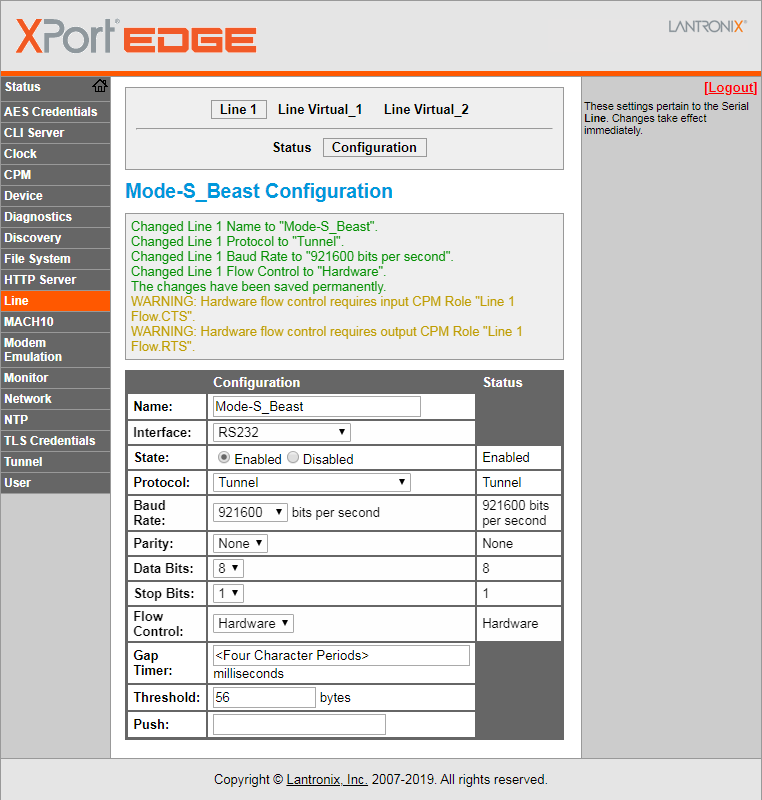
Tunnel is configured to the port 10001
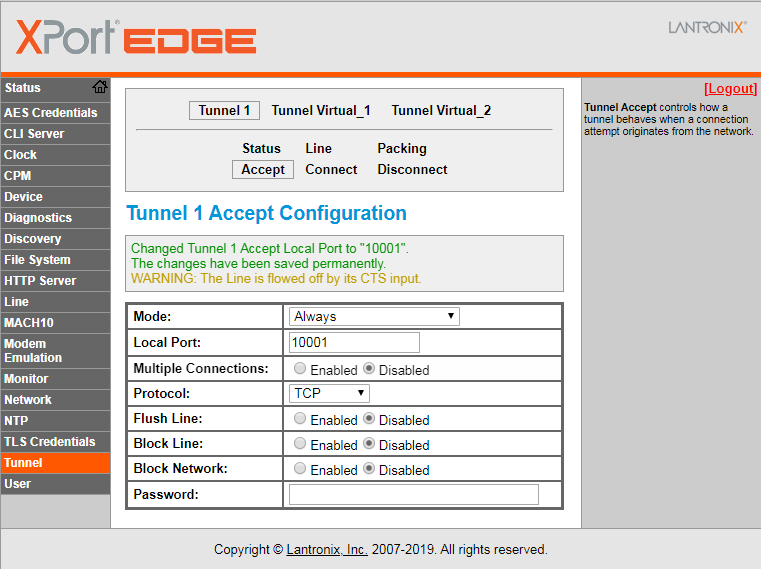
Tunnel Packing enabled so not every single byte causes a frame to be transmitted
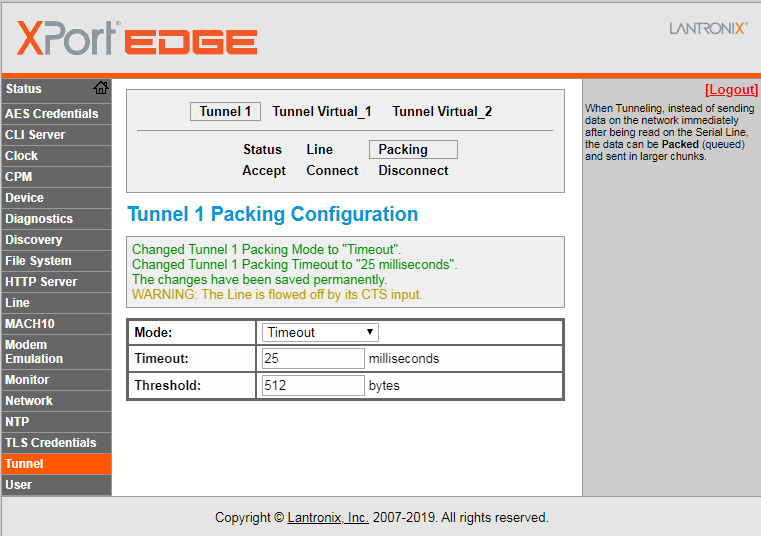
Select hardware handshake
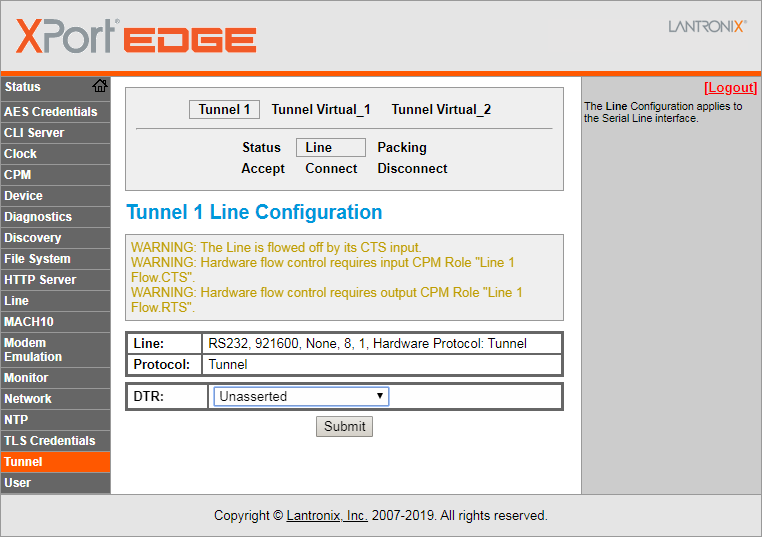
Pin configurations for hardware handshake require configuration