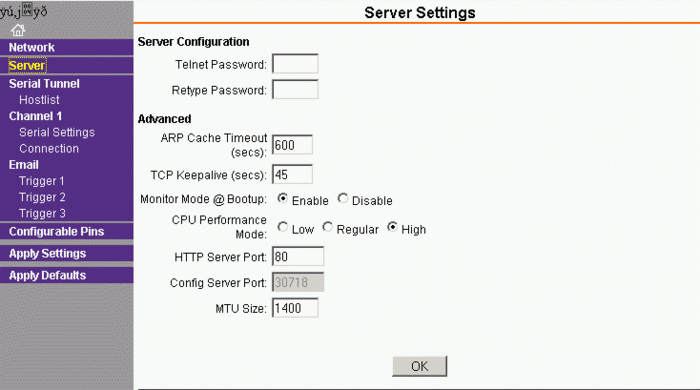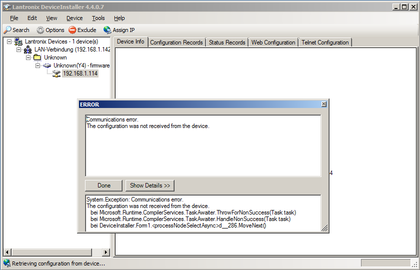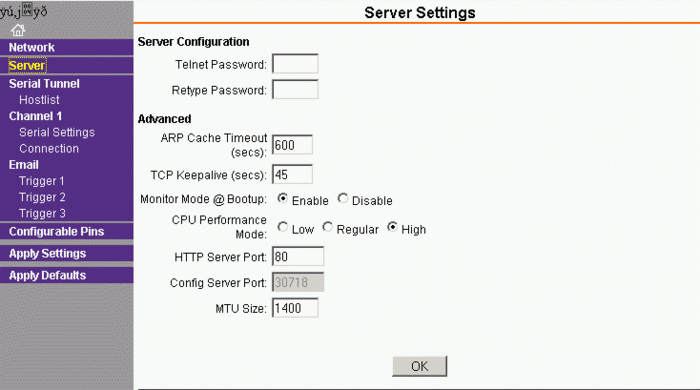|
|
| Line 12: |
Line 12: |
|
| |
|
| [[File:Xport-server-settings.gif|700px|Xport Server Settings]] | | [[File:Xport-server-settings.gif|700px|Xport Server Settings]] |
|
| |
| ==Setting up for TCP mode / COM port over Ethernet==
| |
|
| |
| Newer versions of Planeplotter provide a direct TCP interface to the Xport, so data is not just streamed over the network but instead transmitted without loss and only if a device is connected.
| |
|
| |
| ===Xport TCP Settings Example===
| |
|
| |
| [[File:Xport-tcp-settings1.png|640px|Xport TCP Settings (1)]]<p>
| |
| [[File:Xport-tcp-settings2.png|640px|Xport TCP Settings (2)]]<p>
| |
|
| |
|
| |
|
| |
|
| |
| You can also interface the TCP to the [http://www.lantronix.com/device-networking/utilities-tools/com-port-redirector.html Lantronix Com Port Redirector], which installs a COM port for the application side.
| |
|
| |
| ===Additional Hints===
| |
|
| |
| * '''Factory reset without serial:'''<br>Telnet to port 9999. Then you get a simple console menue, much like the BIOS setup of your PC. Simply do a factory reset, save and exit, and after a moment you will have it back on factory defaults.
| |
| * '''Firmware upgrade of the Lantronix Xport:'''<br>There is a [http://ltxfaq.custhelp.com/app/answers/detail/a_id/1597 FAQ of Lantronix], but ensure that the hardware revision of the Lantronix matches to that.
| |
Revision as of 10:36, 2 January 2020
The Lantronix Xport Edge is not fully supported by Lantronix Device manager, instead it offers all configuration on its internal web pages.
Lantronix Device Installer
Lantronix Device Installer can only show the IP address of the Xport Edge:
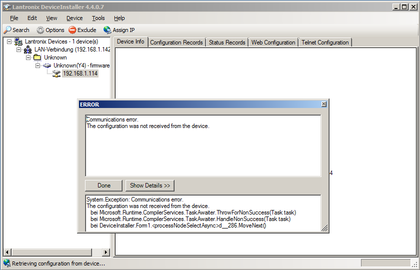
Xport Edge Setup