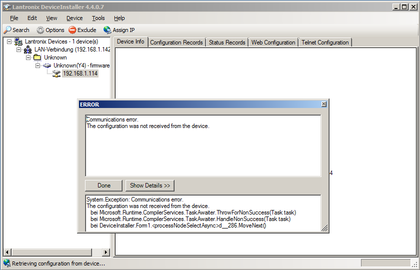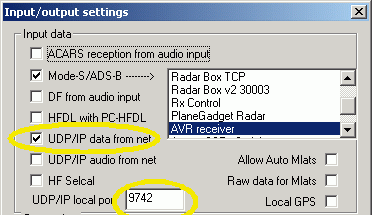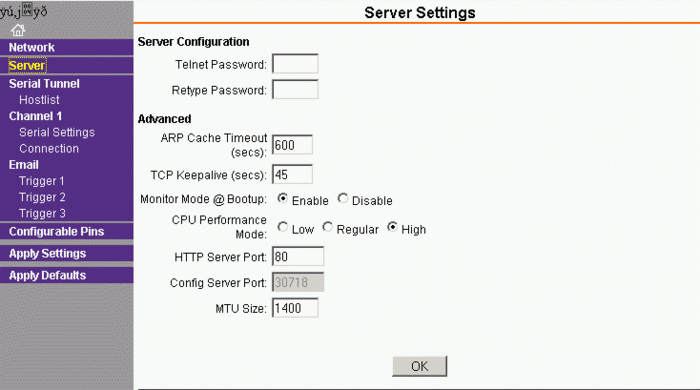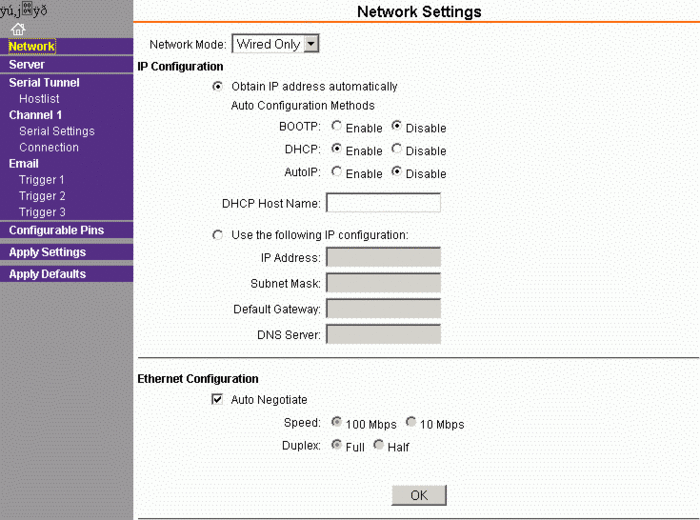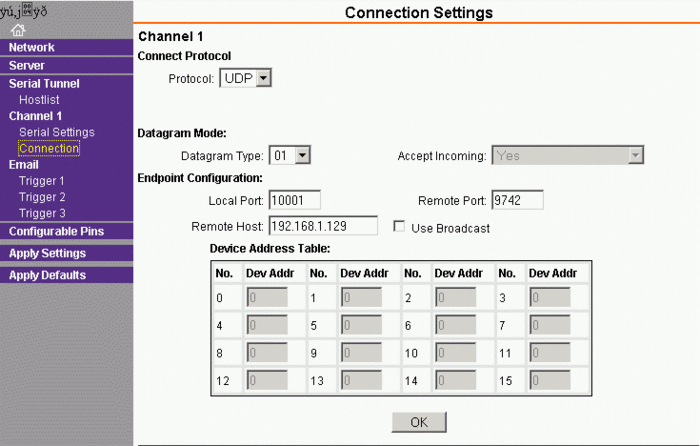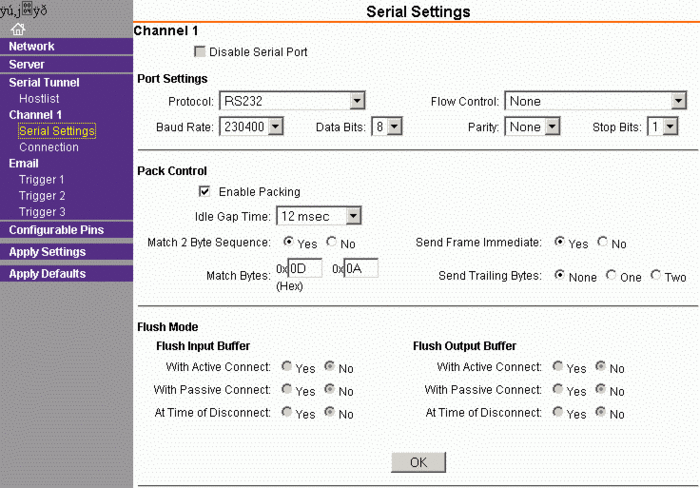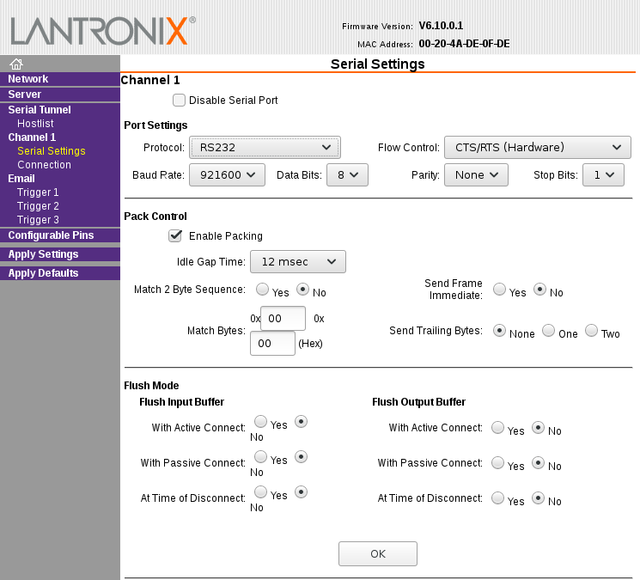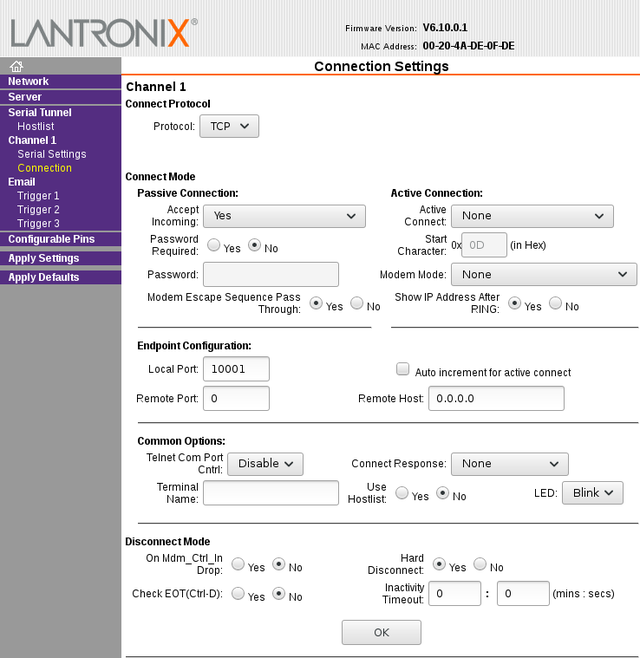Mode-S Beast:Lantronix Xport Edge Software Setup: Difference between revisions
No edit summary |
|||
| Line 7: | Line 7: | ||
Lantronix Device Installer can only show the IP address of the Xport Edge: | Lantronix Device Installer can only show the IP address of the Xport Edge: | ||
[[File: | [[File:Device-installer-xport-edge.png|420px|Mode-S Beast - Lantronix Device Installer showing Xport Edge]]<p> | ||
==Setting up for UDP mode== | ==Setting up for UDP mode== | ||
Revision as of 10:35, 2 January 2020
The Lantronix Xport Edge is not fully supported by Lantronix Device manager, instead it offers all configuration on its internal web pages.
Lantronix Device Installer
Lantronix Device Installer can only show the IP address of the Xport Edge:
Setting up for UDP mode
This mode is used in order to directly transfer data from the Mode-S Beast over the network to Planeplotter. For Xport use, it is quite essential to use the binary format, so DIP#3 must be ON.
Planeplotter Setup
Xport Network Setup
Before doing any other work, you need to set the CPU Performance Mode to High, press OK and then Apply Settings
Xport Network Settings
Important Note: While configuring, you always have to press OK button at the bottom, plus Apply Settings in the left hand menu.
Xport Connection Settings
Xport Serial Settings
Mind that here I was using 230400 baud rate, however 921800 is recommended.
Setting up for TCP mode / COM port over Ethernet
Newer versions of Planeplotter provide a direct TCP interface to the Xport, so data is not just streamed over the network but instead transmitted without loss and only if a device is connected.
Xport TCP Settings Example
You can also interface the TCP to the Lantronix Com Port Redirector, which installs a COM port for the application side.
Additional Hints
- Factory reset without serial:
Telnet to port 9999. Then you get a simple console menue, much like the BIOS setup of your PC. Simply do a factory reset, save and exit, and after a moment you will have it back on factory defaults. - Firmware upgrade of the Lantronix Xport:
There is a FAQ of Lantronix, but ensure that the hardware revision of the Lantronix matches to that.